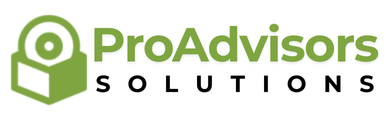How to Avoid and Fix QuickBooks Subscription Lapse Errors
QuickBooks has long been a staple in the world of accounting and bookkeeping for businesses of all sizes. With its wide range of tools for tracking income and expenses, generating reports, and ensuring compliance with tax laws, it’s easy to see why millions of business owners turn to QuickBooks for managing their finances.
However, like any other software, QuickBooks can sometimes encounter issues. One of the most common problems users experience is a subscription lapse error, where they suddenly find themselves unable to access their QuickBooks services due to issues with their subscription status. In some cases, users may be unaware of a lapse until they’re locked out of their accounts.
In this blog, we’ll cover how to avoid QuickBooks subscription lapse errors, how to fix them, and what you can do to ensure uninterrupted service moving forward.
What is a QuickBooks Subscription Lapse Error?
A QuickBooks subscription lapse error occurs when your subscription to the software is not renewed, becomes inactive, or there is a payment issue preventing the service from continuing. When this happens, you may see an error message indicating that your subscription has expired or is no longer active, which could lock you out of QuickBooks and prevent access to your account and data.
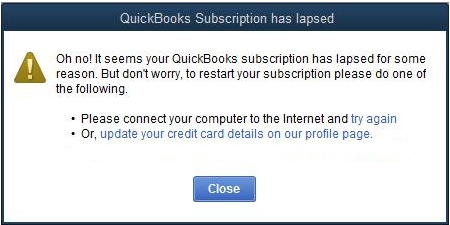
Common reasons for a subscription lapse error include:
- Failure to renew your subscription
- Payment issues or declined payments
- Billing address mismatch
- Account issues or errors on QuickBooks’ end
- Changes in subscription plan or cancellation
While this may seem like a major problem, there are ways to resolve it quickly. Here’s how you can avoid and fix QuickBooks subscription lapse errors.
How to Avoid QuickBooks Subscription Lapse Errors
Ensure Automatic Renewal is Enabled
One of the easiest ways to avoid subscription lapse errors is by ensuring your subscription is set to renew automatically. QuickBooks typically allows for automatic renewal of your subscription, so you don’t have to manually renew it each year. To check if automatic renewal is enabled:
- Log in to your QuickBooks account. Navigate to your account settings. Under the “Billing & Subscription” section, check the renewal settings.
Keep Your Payment Information Updated :
A failed payment is one of the most common reasons a subscription can lapse. This can happen if your credit card expires, your bank account has insufficient funds, or you change your payment method without updating QuickBooks. To keep things running smoothly, always make sure that:
- Your credit card information is current. You have sufficient funds in your bank account. You notify QuickBooks if you change your payment method or billing address.
Monitor Billing Dates and Invoices :
Pay close attention to your QuickBooks subscription billing cycle. QuickBooks will typically send you reminders when your subscription is approaching its renewal date. However, it’s also a good idea to manually monitor when your subscription is due for renewal and ensure that any pending invoices are paid. You can find your billing cycle and history by going to the “Billing & Subscription” section of your QuickBooks account. Make a note of upcoming payments, and review your credit card or bank statements to ensure payments go through smoothly.
- Review Your Subscription Plan: If you’ve changed your subscription plan recently, it’s important to double-check that your new plan has been properly activated. Sometimes, plan changes can result in billing discrepancies or technical glitches that cause your subscription to lapse.If you’ve downgraded or upgraded your plan, make sure that your billing account reflects the correct plan. This will help avoid errors related to service access and payment processing.
- Check for Service Interruptions: Occasionally, QuickBooks may experience server or technical issues that cause disruptions in service, including subscription-related errors. Although these are typically rare, it’s a good idea to check QuickBooks’ status page or social media accounts for any known issues that could be affecting your subscription.
- Set Up Reminders for Renewal: Even if you have automatic renewal enabled, it’s wise to set up manual reminders for yourself as an added precaution. Setting a reminder a week or two before your subscription’s renewal date gives you a buffer to address any potential issues, such as failed payments or plan changes.
How to Fix QuickBooks Subscription Lapse Errors
If you’ve encountered a QuickBooks subscription lapse error, don’t panic. Here’s how you can fix the issue:
Log Into Your QuickBooks Account :
The first step is to log in to your QuickBooks account. Go to the QuickBooks website, enter your credentials, and access your account dashboard. You may see an alert indicating that your subscription has lapsed or expired.
Check Your Subscription Status :
Once you’re logged in, navigate to the “Billing & Subscription” section of your account. This area will show whether your subscription is active, expired, or in need of renewal. If your subscription has expired, you’ll likely see an option to renew it.
Verify Payment Information:
If you see that your subscription lapsed due to a payment issue, verify that your payment information is correct. This may involve checking your credit card details, billing address, or bank account information to ensure everything matches up.
Make a Payment :
If the issue is payment-related, you can make a payment directly through the QuickBooks account portal. Follow the instructions to enter your payment details, and QuickBooks will process the payment. Once payment is received, your subscription will typically be reactivated within a few minutes.
Contact QuickBooks Support :
If you’ve followed all of the steps above but still can’t fix the error, it’s time to contact QuickBooks support. QuickBooks has a dedicated support team that can help resolve subscription-related issues. They can guide you through any additional steps, verify your account information, or fix technical problems that may be affecting your subscription.
Restore Access to Your Data :
If you’re unable to access your data due to a lapse in your subscription, contact QuickBooks support immediately. In many cases, QuickBooks can restore access to your files once your subscription is reactivated. However, it’s always a good idea to back up your data regularly to prevent any potential data loss.
Tips for Ensuring Smooth Subscription Management
To avoid future subscription issues and ensure that you always have uninterrupted access to QuickBooks, consider the following tips:
- Regularly check your payment details and subscription status.
- Keep a close eye on renewal dates and payment cycles.
- Enable automatic renewal to ensure you never miss a payment.
- Back up your QuickBooks data regularly to avoid potential loss of financial records.
FAQs
Q1: How do I check if my QuickBooks subscription is active?
You can check your QuickBooks subscription status by logging into your account and navigating to the “Billing & Subscription” section. It will display whether your subscription is active or expired.
Q2: What happens if my QuickBooks subscription lapses?
If your subscription lapses, you may lose access to your QuickBooks account and its features. Depending on the reason for the lapse, you may need to update your payment details or renew your subscription to restore access.
Q3: How can I reactivate my QuickBooks subscription?
To reactivate your QuickBooks subscription, log into your account and verify your payment information. If there are any issues, update your payment method and make the required payment.
Q4: Can I get a refund for a QuickBooks subscription lapse?
Refund eligibility depends on QuickBooks’ refund policy and the specifics of your case. You can contact QuickBooks support for further assistance regarding refunds.
Q5: How can I avoid subscription lapse errors in the future?
To avoid subscription lapse errors, ensure that automatic renewal is enabled, keep your payment information up-to-date, monitor billing cycles, and review your subscription plan regularly.
Conclusion
QuickBooks subscription lapse errors can be a hassle, but with the right steps, you can easily avoid and resolve them. By staying on top of renewal dates, updating payment information, and contacting QuickBooks support when necessary, you can ensure that your access to QuickBooks remains uninterrupted.