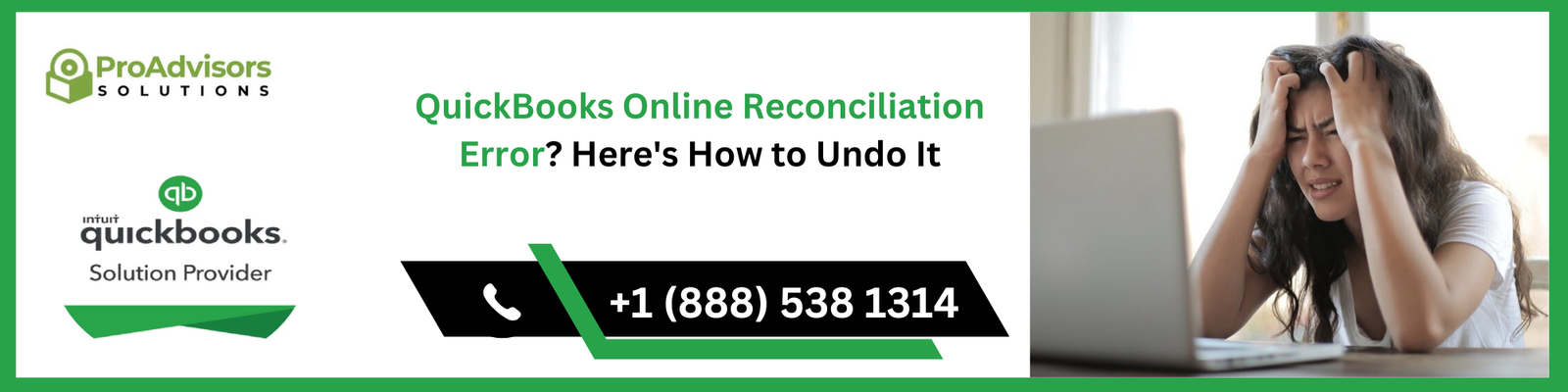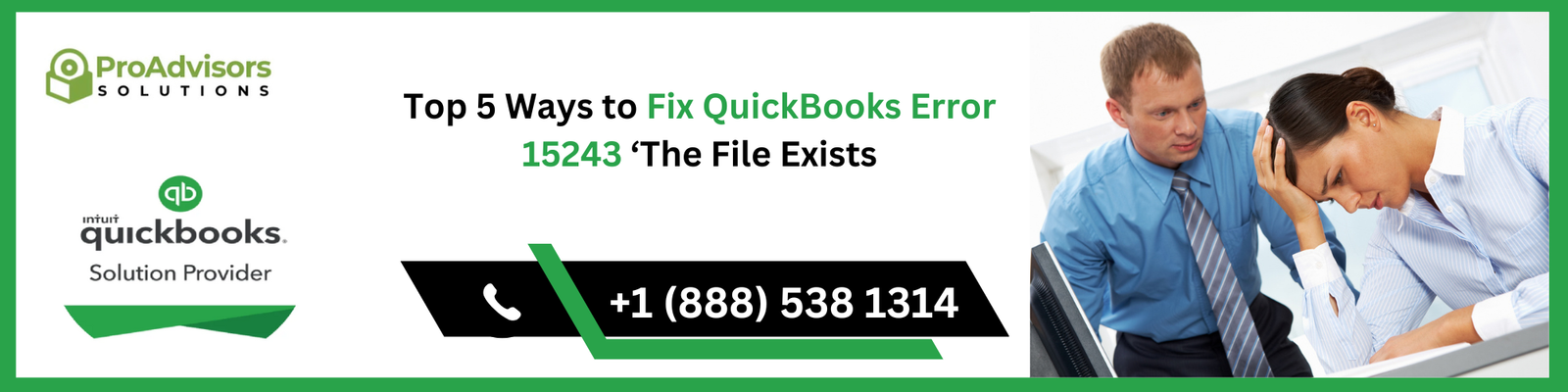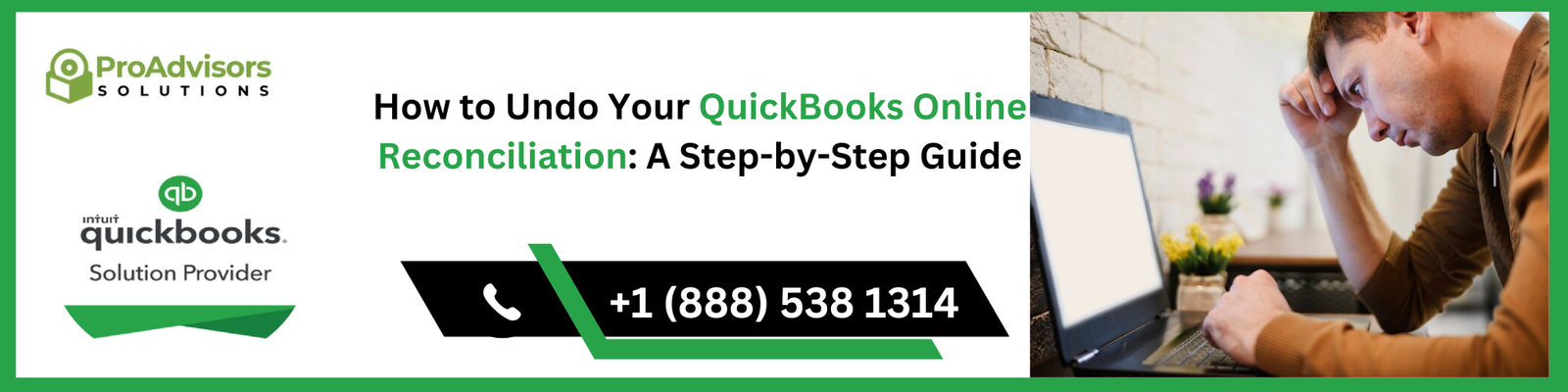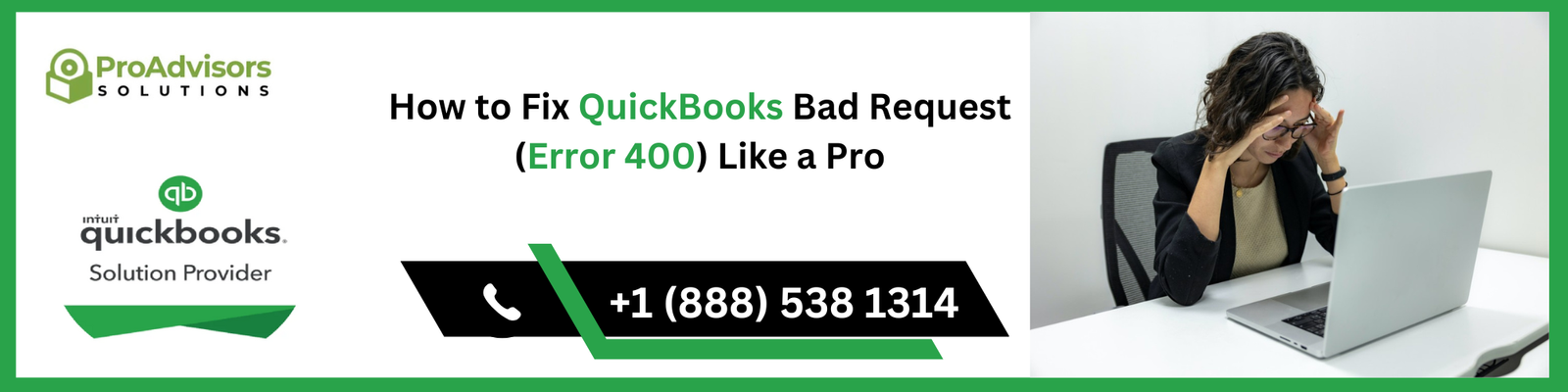QuickBooks Online Reconciliation Error: Bank reconciliations in QuickBooks Online are an essential part of maintaining accurate financial records. However, errors can occur during the process—whether it’s mismatched transactions, incorrect entries, or simply an accidental click. When these errors happen, it’s important to know how to undo or fix them properly. In this guide, we’ll walk you through the step-by-step process of undoing a reconciliation error in QuickBooks Online, so you can get your books back on track with minimal hassle.
What Is a Bank Reconciliation in QuickBooks Online?
Before we dive into how to undo reconciliation errors, let’s quickly review what a bank reconciliation is.
A bank reconciliation is the process of matching the transactions recorded in QuickBooks with those shown on your bank statement. This ensures your financial records are accurate and that your cash flow is correctly represented.
During the reconciliation process, QuickBooks compares your bank statement with the transactions you’ve entered into your QuickBooks account. Any discrepancies between the two need to be resolved to ensure your accounts balance.
Common Causes of QuickBooks Online Reconciliation Errors
Sometimes errors in bank reconciliations are unavoidable. Understanding what causes them can help prevent future issues:
- Duplicate Entries: Entering the same transaction multiple times is a common mistake during manual reconciliation.
- Incorrect Dates: If transactions are assigned the wrong date, they may not appear in the correct reconciliation period.
- Unmatched Transactions: Some transactions may not match due to discrepancies like fees, interest charges, or data entry mistakes.
- Missing Transactions: Sometimes, transactions from your bank may not have been entered in QuickBooks.
- Mistakenly Marked Cleared: Occasionally, you may accidentally mark a transaction as cleared (or vice versa) when reconciling.
- Data Entry Mistakes: Incorrect amounts or categorization errors are typical causes for discrepancies.
How to Undo a Reconciliation in QuickBooks Online
If you’ve made a mistake during reconciliation, QuickBooks offers a simple way to undo the process and start fresh. Here’s a detailed step-by-step guide on how to undo a bank reconciliation in QuickBooks Online.
Step 1: Locate the Reconciliation Period
The first step in undoing a reconciliation is identifying the period in which the error occurred. Here’s how:
- Log in to QuickBooks Online.
- In the left-hand menu, select Accounting and then Reconcile.
- Look for the account and the reconciliation period you need to undo. You’ll see a list of your completed reconciliations.
- Choose the incorrect reconciliation and select Undo.
Step 2: Verify the Reconciliation
Once you’ve selected the reconciliation to undo, QuickBooks will ask you to verify your decision. This is an important step to avoid undoing the wrong reconciliation.
- Ensure that the correct period and account are selected.
- Double-check the transactions included in the reconciliation to verify that no needed transactions are missing.
Once you’re sure, select Yes to undo the reconciliation.
Step 3: Review the Undo Process
After you’ve undone the reconciliation, QuickBooks will automatically reverse the reconciliation status of all transactions in the period.
- You will be able to see that the previously reconciled transactions are now in an “Uncleared” status.
- The balance will reset to the pre-reconciliation state.
At this point, you can go back to your bank statement and double-check if you need to correct any transactions or match additional transactions that weren’t included in the previous reconciliation.
Step 4: Reconcile Again (If Necessary)
If your reconciliation error was simply due to missing or incorrect entries, you can proceed with a new reconciliation. Here’s how to start the process:
- Go back to the Reconcile screen in QuickBooks.
- Select the account you’re reconciling.
- Enter the correct beginning balance from your bank statement.
- Start adding transactions, being sure to match them with the bank statement correctly.
- Complete the reconciliation process by ensuring that your statement balance matches QuickBooks’ balance.
How to Prevent Reconciliation Errors in QuickBooks Online
To avoid future reconciliation errors, keep the following tips in mind:
- Use Bank Feeds: If possible, link your bank account to QuickBooks Online so that transactions can automatically import. This reduces the risk of missing or duplicate entries.
- Regularly Reconcile: Try to reconcile your bank accounts monthly to keep on top of any discrepancies.
- Double-Check Entries: Be sure to double-check all transactions, amounts, and dates before finalizing your reconciliation.
- Match Statements Accurately: Ensure your QuickBooks balance matches your actual bank statement each time, especially when dealing with fees or interest.
- Utilize QuickBooks Support: If you’re ever unsure about a reconciliation process, don’t hesitate to consult QuickBooks support or a professional accountant.
What to Do If You Can’t Undo a Reconciliation Error
If for some reason, QuickBooks doesn’t allow you to QuickBooks Online Reconciliation Error, you may need to manually adjust the reconciliation status. Here are the steps:
- Go to the Account Register for the account.
- Locate the transactions that were reconciled in error.
- Change the cleared status (from cleared to uncleared or vice versa) of the transactions.
- Re-attempt the reconciliation process once the status has been adjusted.
This manual process should only be used as a last resort if the standard undo option is unavailable.
FAQ: QuickBooks Online Undo Reconciliation Errors
1. Can I undo a reconciliation multiple times in QuickBooks Online?
Yes, you can undo a reconciliation as many times as needed, but make sure to carefully verify the transactions each time before finalizing.
2. Will undoing a reconciliation affect my financial reports?
Undoing a reconciliation will temporarily reset the balances to their pre-reconciliation state. This could affect reports like your balance sheet or profit and loss, but once the reconciliation is completed again, the reports will reflect the updated data.
3. How can I fix reconciliation errors that have already been posted to my financial reports?
If a reconciliation error has been posted, you may need to make manual adjustments in your financial reports or consult a QuickBooks expert to ensure that everything is properly adjusted.
4. Is there a way to prevent reconciliation errors in the future?
Yes, linking your bank account to QuickBooks, regularly reconciling your accounts, and double-checking each transaction will help you avoid common reconciliation mistakes.
5. What should I do if I can’t find a transaction in my reconciliation?
If you can’t find a transaction, it may not have been entered into QuickBooks. You can manually enter the transaction or use the Match feature in QuickBooks to locate it if it’s been imported from your bank feed.
Reconciliation errors in QuickBooks Online can happen to anyone, but the good news is that QuickBooks makes it easy to undo any mistakes and start over. By following the steps outlined in this guide, you’ll be able to quickly and efficiently fix your reconciliation errors and ensure your books are accurate.